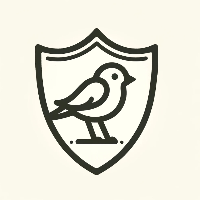CN
在这篇文章中,我们将详细介绍如何在Windows操作系统上安装软件的几种常见方法。不论你是初学者还是有一定经验的用户,以下信息都会帮助你更加轻松地在Windows环境下安装所需的软件。
请注意!此文章并不使用于全部软件的安装,安装请看此软件的官方文章!
当然,CTW团队将会于1个月内发布一个集合大部分软件的下载站
1. 使用安装程序安装软件
大多数Windows软件都通过安装程序(通常是.exe或.msi文件)提供,安装过程通常分为以下几个步骤:
下载软件
- 首先,从软件的官方网站或可信任的第三方网站下载软件安装文件。
- 注意:为了保证安全和软件的正版,尽量从官方网站下载。
- 注意:为了你的电脑安全着想,请不要从360或其他电脑管家上安装软件。
启动安装程序
- 找到下载的安装文件,通常在“下载”文件夹中。
- 双击安装文件(.exe或.msi)开始安装过程。
遵循安装向导
- 安装向导会指导你完成安装过程。这通常包括接受许可协议、选择安装位置、选择安装组件等步骤。
(安装位置最好在D盘的目录之下)
- 点击“下一步”或“安装”按键继续。有时,你可能还需要重启计算机。
完成安装
- 安装完成后,通常会有提示,告诉你安装成功。
- 点击“完成”或“关闭”按钮退出安装向导。
2. 使用应用商店安装软件
Windows 10及更高版本提供了一个内置的应用商店——Microsoft Store,使得安装软件变得更加简单安全。
打开Microsoft Store
- 在任务栏上找到Microsoft Store图标并点击打开,或者通过搜索来打开。
搜索并选择软件
- 使用Microsoft Store上方的搜索框输入你想安装的软件名称。
- 从搜索结果中选择合适的软件。
安装软件
- 点击“获取”或“安装”按钮开始安装过程。
- 安装完成后,软件会自动出现在“开始”菜单中。
3. 使用命令行安装软件
此方法不推荐
对于高级用户或需要批量安装软件的情况,可以使用Windows命令行工具,如PowerShell或命令提示符安装软件。
使用PowerShell安装软件
- 打开PowerShell,可以通过搜索找到并运行。
- 使用适当的命令来下载和安装软件。例如,使用`winget`工具(Windows 10 May 2020 Update及更高版本支持)。
winget install <软件名称>使用命令提示符安装
- 类似地,也可以通过命令提示符来安装软件。但首先,你需要下载安装文件,然后通过命令行指定路径来运行安装程序。
start <下载路径>\<安装文件名>.exe结语
安装Windows软件是一个简单直接的过程,可以通过上述任何一种方法轻松完成。选择最适合你的情况的方法,享受新软件带来的便利吧!不要忘记定期检查软件更新,确保安全和最佳性能
EN
In this article, we will detail several common methods for installing software on the Windows operating system. Whether you are a beginner or an experienced user, the following information will help you install the necessary software more easily in a Windows environment.
Please note! This article does not apply to the installation of all software. For installation, refer to the official documentation of the respective software!
Of course, the CTW team will release a download site for most software within one month.
1. Installing Software Using an Installer
Most Windows software is provided through an installer (usually .exe or .msi files), and the installation process typically involves the following steps:
Download Software
First, download the software installation file from the official website of the software or a trusted third-party website.
Note: To ensure security and authenticity of the software, it is recommended to download from the official website.
Note: For the safety of your computer, avoid installing software from 360 or other PC managers.
Launch the Installer
Locate the downloaded installation file, usually in the "Downloads" folder.
Double-click the installation file (.exe or .msi) to start the installation process.
Follow the Installation Wizard
The installation wizard will guide you through the installation process. This typically includes accepting license agreements, selecting installation locations, choosing components to install, etc.
(It is recommended to install in a directory under the D drive)
Click "Next" or "Install" to proceed. Sometimes, you may need to restart the computer.
Complete the Installation
After the installation is complete, there is usually a prompt indicating successful installation.
Click "Finish" or "Close" to exit the installation wizard.
2. Installing Software Using the App Store
Windows 10 and higher versions provide a built-in app store - Microsoft Store, making software installation simpler and more secure.
Open Microsoft Store
Find and click on the Microsoft Store icon on the taskbar to open it, or search to open it.
Search and Select Software
Use the search box at the top of Microsoft Store to enter the name of the software you want to install.
Choose the appropriate software from the search results.
Install Software
Click "Get" or "Install" to start the installation process.
Once installed, the software will automatically appear in the "Start" menu.
3. Installing Software Using Command Line
This method is not recommended
For advanced users or situations requiring bulk software installation, you can use Windows command-line tools such as PowerShell or Command Prompt to install software.
Installing Software Using PowerShell
Open PowerShell, which can be found and run through search.
Use the appropriate command to download and install software. For example, use the
wingettool (supported by Windows 10 May 2020 Update and higher versions).
winget install <software name>
Installing Using Command Prompt
Similarly, you can install software using Command Prompt. However, you need to download the installation file first and then run the installation program by specifying the path through the command line.
start <download path>\<installation file name>.exe
Conclusion
Installing Windows software is a simple and straightforward process that can be easily accomplished using any of the methods mentioned above. Choose the method that best suits your situation and enjoy the convenience of new software! Don't forget to regularly check for software updates to ensure security and optimal performance.